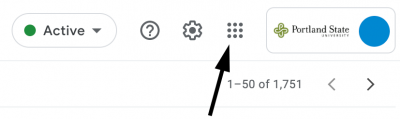As a PSU student taking online courses in MCECS, you will be expected to use your Odin and MCECS accounts to access a variety of remote tools. Although the technological requirements of a specific course is determined by the instructor, there are a handful that are commonly used across departments.
What follows is a baseline guide that will teach you how to use these accounts and resources so that remote learning is as seamless as possible.
MCECS Accounts Introduction for Students (video)
Managing Your Accounts
Be aware that as an MCECS student, you will have both an Odin account and MCECS account for accessing various resources.
- Difference between MCECS and Odin account
- Activate MCECS account or reset password
- Change MCECS account password
- Managing your Odin account
- Odin account help guide
General PSU Resources (use Odin Account)
- Canvas – A place to find course page and turn in assignments
- myPSU student hub
- PSU Remote Learning support page
- PSU Gmail
- Inbox
- Gmail Guide
- PSU Google Drive
- https://drive.pdx.edu
- Google Drive Guide
- PSU Google Calendar
- https://cal.pdx.edu
- Google Calendar Guide
- PSU Zoom
- Sign up and login
- OIT Zoom help guide
- PSU Google Meet
- Account info
- OIT Google Meet guide
Getting Tech Support
- Computer Action Team – for MCECS systems and resources
- Office of Information Technology – Other PSU services (MyPDX, Canvas, @pdx.edu Gmail)
Remote Access Tools
- VPN Services
- MCECS OpenVPN
- OIT AnyConnect VPN
- Accessing Windows computers via Remote Lab
- Accessing Linux systems
- from the command line via SSH
- graphically via VNC
- Transferring files to and from Linux systems (SFTP)
- Other remote access methods for MCECS services
- Check VPN and MCECS server status
Remote Computer Labs
- MCECS Remote Windows Labs
- MCECS Linux Systems
- OIT VLAB (Windows)
Technology Loan Program for Students
- PSU Library Equipment Loan – Laptops, Chromebooks, Headsets, Wifi Hotspots, Webcams
Software for Student Computers
- Microsoft Office for Students
- Software available from MCECS
- Software available from OIT
Access to MCECS Buildings
Students will now be able to once again request EB and FAB building access beginning in Fall 2021. All students will have to request keycard access again, even if they had access before campus closures. Find out more here:
https://cat.pdx.edu/users/getting-help/card-access-and-lockers/
As a reference, the following link has information about the physical location of MCECS, a floor plan of the buildings, and a directory of the computer labs:
PSU Google account and G-Suite Apps
Not only does your Odin login get you an @pdx.edu Gmail inbox, but you also have access to all G-Suite apps (such as Drive, Google Calendar, Google Meet, etc) that are tied to your @pdx.edu email. To access these applications, login to your @pdx.edu inbox in Gmail and then click on the nine-dot icon in the upper right hand corner.
Using Multiple Google Accounts
If you already have a Google account, you may have trouble staying logged in to your @pdx.edu Google account along with your regular account. This can affect your ability to access class materials in G-Suite apps that require a @pdx.edu login.
Some browsers have account separation features that allow different tabs or windows for different accounts.
-
-
- For Firefox, use Multi-Account Containers
- For Chrome, read this guide about adding Profiles to your browser
- There is currently no solution for Safari or Edge
-
Another option is to log in with your @pdx.edu account in a private-browsing window. The disadvantage of this method is that you will need to re-enter your @pdx.edu credentials every time you close the private-browsing windows.
Finding Zoom or Google Meet Links for Classes
Currently, there is no single standard method for students to get access to their online lectures in Zoom or Google Meet. You will most likely find the link posted on the class’s Canvas page. You may also get a link through your @pdx.edu email, the Google Calendar tied to your @pdx.edu account, or on your instructor’s personal website.
When the term is about to begin, be sure to check your @pdx.edu email inbox for directions from your class instructor. If you are still unsure where to find the link to your lectures, contact your instructor.
CS Slack Server
The CS department has a Slack chat server where students can get important news and updates, find help with their CS classes, and connect with other CS students at PSU. Many CS classes will have a specific channel for students, and there are also tutors for certain lower division courses on #cshelp.
To access the Slack server, use your @pdx.edu email and sign up with this link:
CS Tutors
The CS department offers free tutoring for certain lower division courses. For more information on their services, visit the following link:
https://cat.pdx.edu/users/cs-tutors/what-tutors-do/
To find the tutors, visit their channel #cshelp on the CS Slack server.
Note that this is not the same as the TCSS tutors for CS 162/163/202 classes. Your instructor will give you directions on how to find them.
Useful Tools
Document Scanning Apps for Smartphone
-
-
- Office Lens
- TurboScan
-