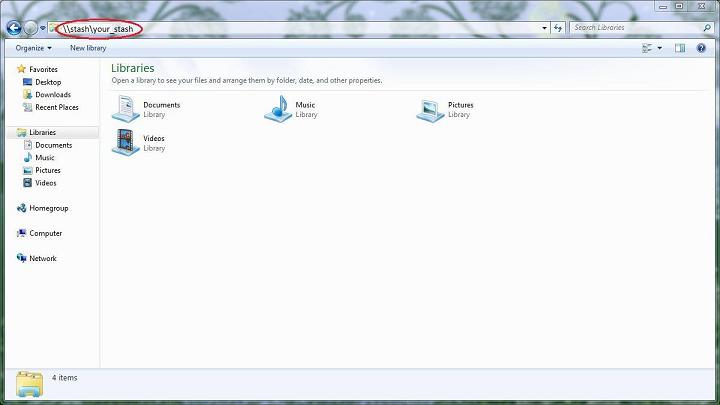Connecting to Your Stash via Windows
Step 1: Connect to the MCECS VPN
This step is only necessary for Tier 3 devices (personal laptops, desktops outside our network).
If you are already on our network, you can skip to step 2.
- for documentation to do this, please see this guide: CAT VPN Guide for Windows
Step 2: Open a Windows Explorer window
- Click on “Run”
- Enter “explorer” and hit Enter
- Enter “\\stash.cecs.pdx.edu\your_stash\” into the address bar, removing the quotation marks and replacing “your_stash” with the name of your stash, then hit Enter.
- Note: Use your MCES credentials to login. Place CECS\ before the username. Example: cecs\msw4
- You are now remotely connected to your stash!
*Note: This screenshot is taken from Windows 7, it may look slightly different depending on your version and current theme