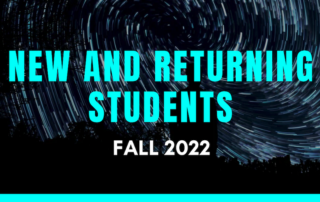Copying Your CAT Windows Files Remotely
How to Copy your CAT Windows Files Remotely This is a guide on how to copy your CAT Windows files to a personal computer. Using the Remote Lab Here is our guide to accessing our Remote Lab: https://cat.pdx.edu/users/facilities/remote-labs/ That guide will show you how to connect to a Remote Lab machine, and lay [...]