Using OIT’s Enterprise Apps portal to get Banner POs and Reports Downloads
Go to the OIT Enterprise Apps Portal and login with your Odin ID
Click on the Employee Desktop
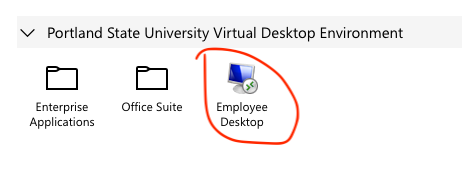
Wait for your Windows session on the employee desktop to finish loading.
Run a web browser and collect and email yourself the document
- Fire up a web browser (edge is in the tool bar)
- Go to your PSU Google mail account from your browser and identify the oprdjobs email with the requested document (PO, Banner Report, etc).
- Click on the link to the document and go to the page specified so that you can see the document.
- Download the document (to the downloads folder)
- Go back to your email and email the document to you, attaching the document to it.
