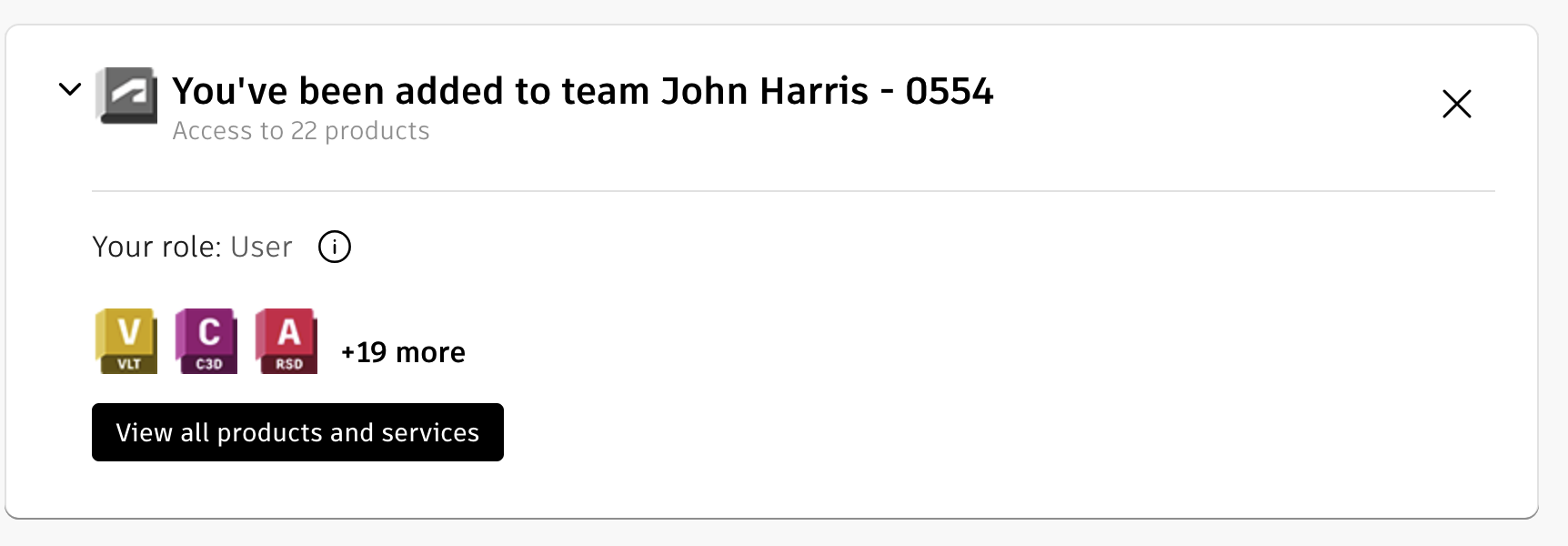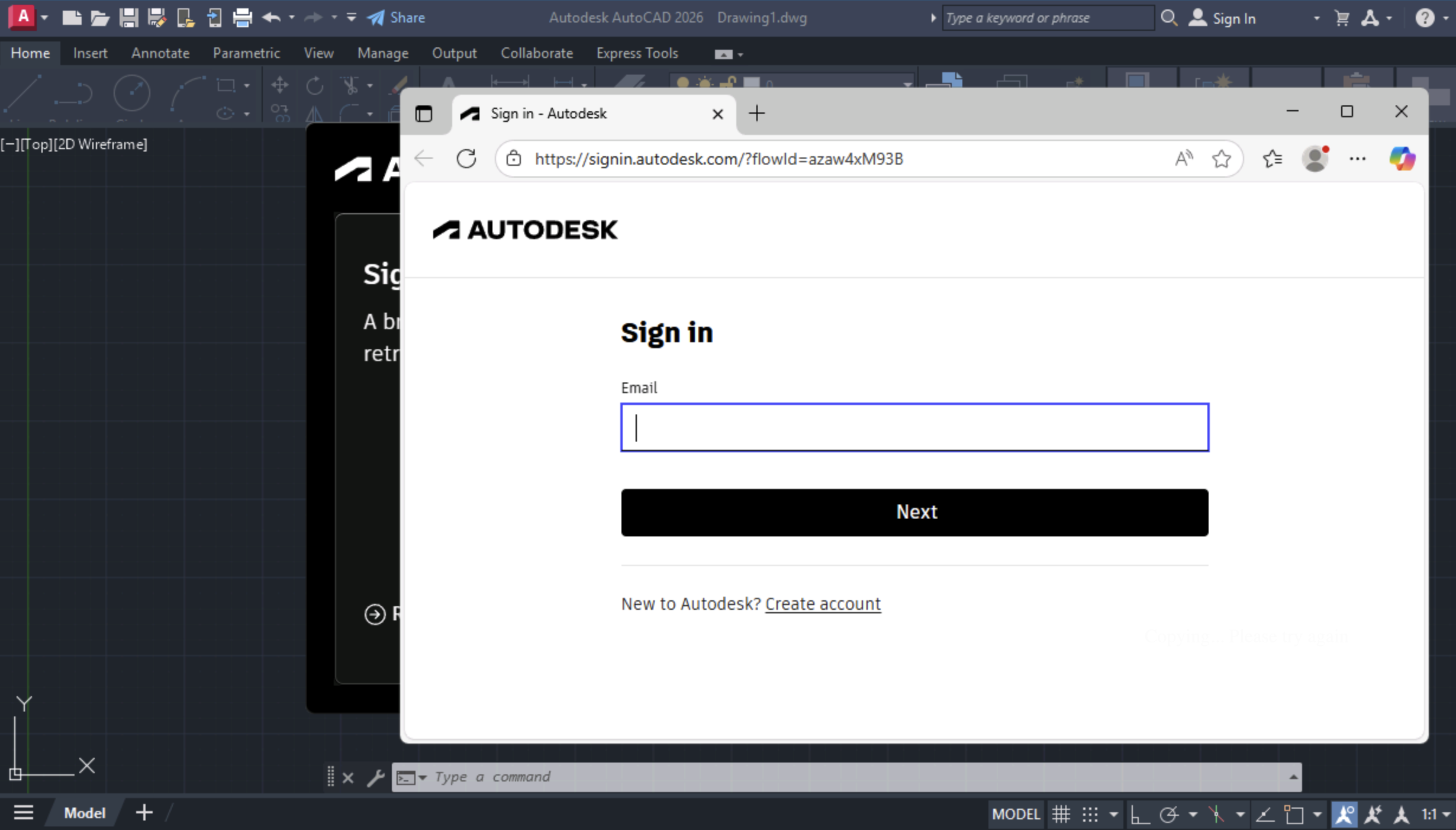Using Autodesk Products with an Autodesk Login
Autodesk products, such as Autocad, Autocad Electrical, Autodesk Civil 3D, now require an Autodesk account login and prior authorization to use the software. Before using the tools on MCECS Windows systems, you will need to create an Autodesk account and ensure that it has been granted the appropriate access.
Activating your Autodesk Account
Go to this website:
Use the “create account” button and follow the steps to create your Autodesk account, making sure that you are using your PSU (Odin) email address as your username (your “@pdx.edu” email address). We use your @pdx.edu email address to grant access to the software.
Autodesk uses two-factor authentication. The default method is by sending a code via email to your @pdx.edu address. However, you can use an authenticator of your choosing and even have a backup code set up for an emergency. You can learn about it by watching this video on Autodesk’s website.
https://go.cecs.pdx.edu/autodesk-2fa
If you have been granted access by us to use the software, you may see something like:
If you don’t see this, it means your Autocad account (tied to your @pdx.edu email) has not been granted access. In that case, please contact us at support@cat.pdx.edu and provide the following:
- Your PSU (@pdx.edu) email address
- Name
- The MCECS class or project you need the tools for
- Your faculty member
Running Autodesk tools with an Autodesk Login
Browse through the start menu and find the Autodesk tool you want.
Run the tool and you will encounter an Autodesk login window.
Enter your Autodesk credentials and log in. You will then be asked to use the 2FA method you chose (email is the default) before you are logged in to your Autodesk account.
Once you have successfully authenticated, you will be able to run the software.