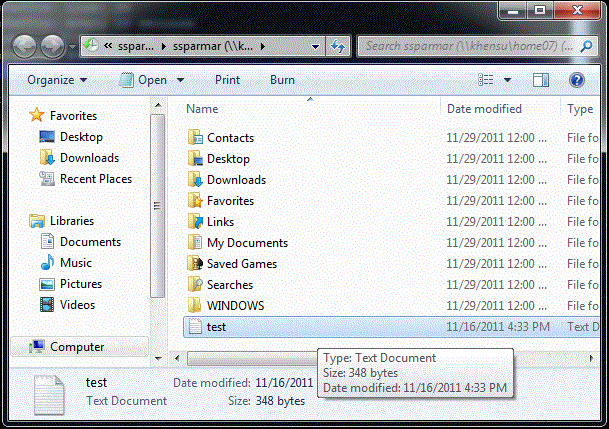Restoring a File with Shadow Copy
Background
Any files stored on your N:or Z: drives are backed up to tape nightly for disaster recovery purposes. In addition, starting at midnight, a service called shadow copies makes snapshots of these files at 3 hour intervals – such as 12AM, 3AM, 6AM, 9AM, 12PM, 3PM….. and so on. These shadow copies record any changes made to files as well as allowing recovery of deleted files and folders. The shadow copies go back about two weeks depending on usage and available disk space.
Shadow copies do not exist for the C: drive, U: drive or any other local drives and USB sticks.
Restoring a Previous Version of a File
Step 1:
Open your N: or Z: drive
Step 2:
Select the file you would like to revert to a previous version, right click and choose “Restore Previous Versions”
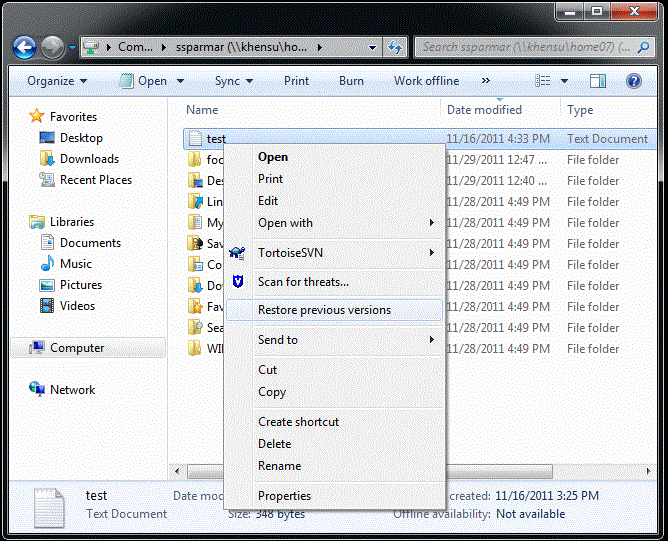
Step 3:
If you have made any saved changes to this document, they will appear in the list. You may view and previous version copy it, or restore it over the previous versions.
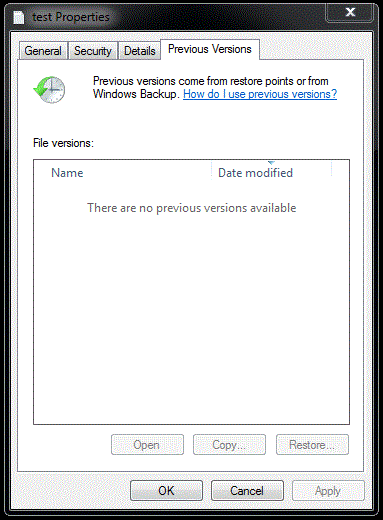
Restoring a Deleted File or Folder
Step 1:
Open your N: or Z: drive
Step 2:
Select the folder where your deleted item resided, right click and choose “Restore Previous Versions” (HINT, if you deleted a folder or file from the root of your N: or Z: drive, open my computer, right click your N: or Z: drive and choose “restore previous versions”)
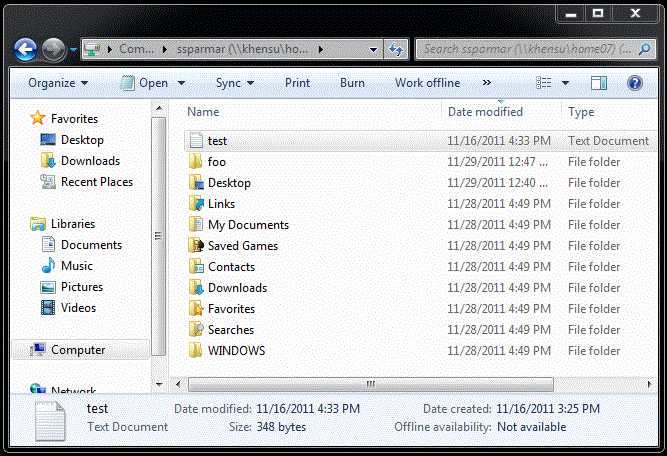
Step 3:
All previous versions of the folder will show up in this list. Select the snapshot you would like to restore from and choose view to navigate into the shadow copy
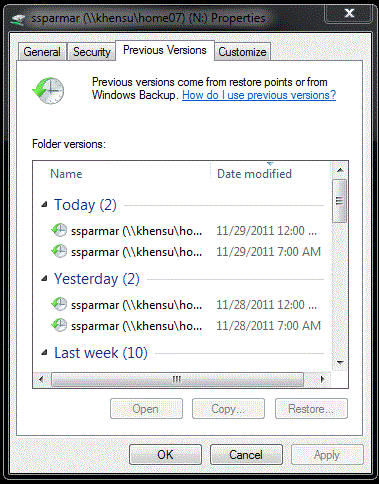
Step 4:
Use copy then paste to put the file somewhere, or open the document and select “File->Save as…” to save it somewhere else.