This guide will help you get connected to the PSU Secure WiFi using GUI Linux. Please ensure your Linux version is up to date.
MCECS credentials are not supported for PSU Secure. You must use your Odin Account credentials.
Using GUI Linux
Go to the Notification area of your Panel, and choose “PSU Secure”.
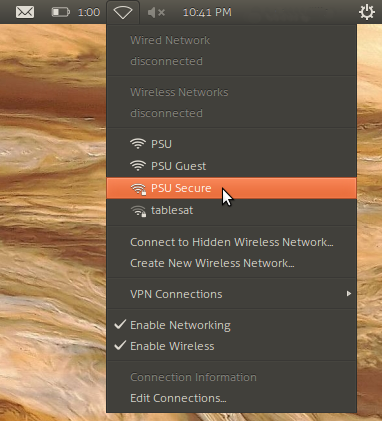
Once the authentication screen appears, enter your PSU username and password (from your Odin Account) and make sure your other settings match those in the screenshot below.
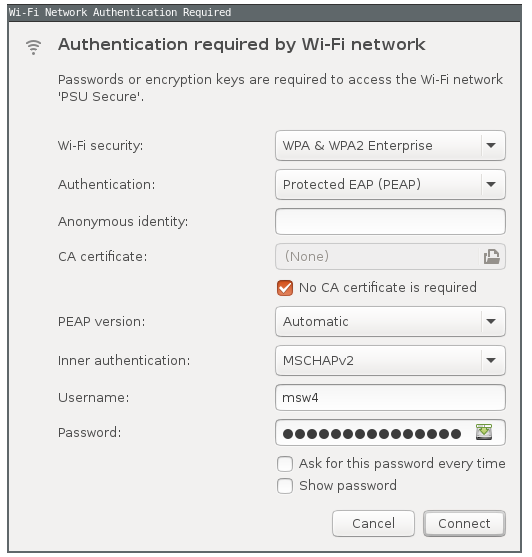
After you have entered your credentials, click “connect”, and choose “ignore” on the next screen as shown below (this may or may not appear).
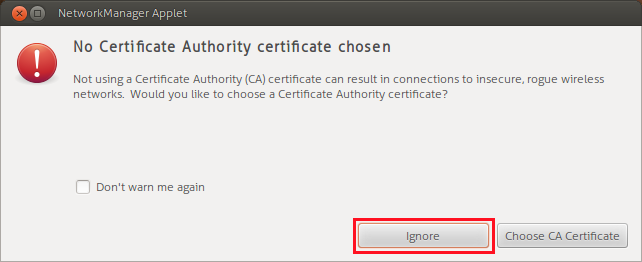
That’s it! If you have followed these steps successfully you should now be able to connect to PSU secure. By default, this GNOME desktop application will remember the PSU network. Next time you connect you should not have to enter your credentials, and it will connect automatically when the network is in range.
