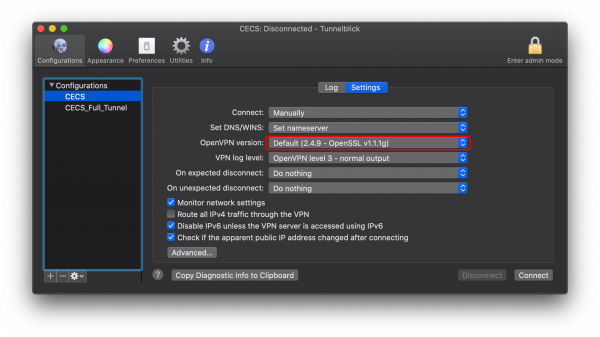The recent Tunnelblick update to version 3.8.3 has left Mac users unable to connect to our VPN servers due to a deprecated setting in older versions of the CAT’s configuration files. A symptom of this problem is seeing the Tunnelblick connection notification window stuck in a loop with yellow text, like in the image below:
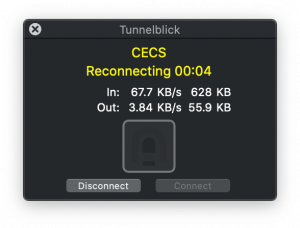
To fix this problem, users should download our newest configuration files and then change their OpenVPN version in Tunnelblick’s settings.
The newest configuration files can be found in Step 2 of our guide on how to use OpenVPN with a Mac:
https://cat.pdx.edu/platforms/mac/vpn-services/openvpn-mac/
To install the config files, you should quit Tunnelblick, unzip the file, and then double-click on both of the .tblk files.
Note: There is a known issue where certain browsers will download a cached version of a file when you click on a previously-visited link. This means you may have downloaded an older version of our config files without the fix even though you clicked on the link after this announcement
Our newest file will indicate that it was created on July 26th. If your file has an older creation date or you are still having connection issues, try downloading the file with a different browser.
To change the OpenVPN version, click on the Tunnelblick icon in the menu bar and then click on VPN Details
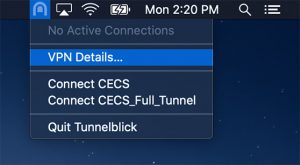
When the settings window pops up, click on CECS on the left and then the Settings tab. In the middle should be the option for OpenVPN version with a dropdown menu. Choose “Default (2.49 – OpenSSL v1.1.1g)” and you should be able to connect with the VPN servers. Repeat the same steps for CECS_Full_Tunnel if need be.