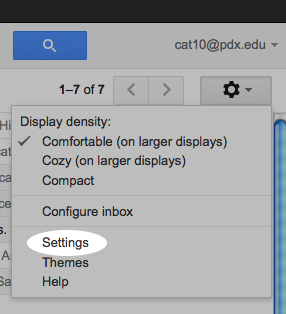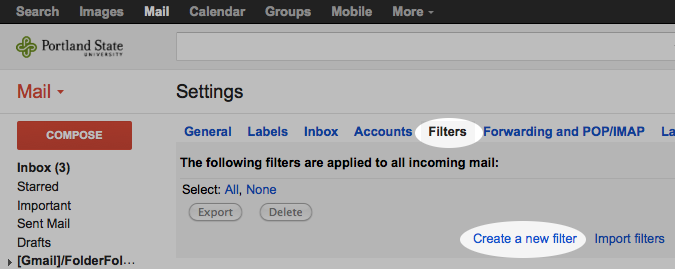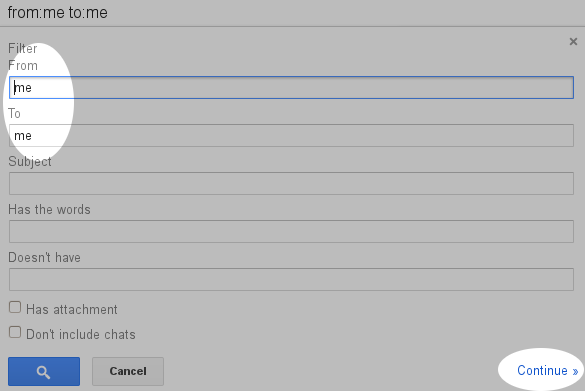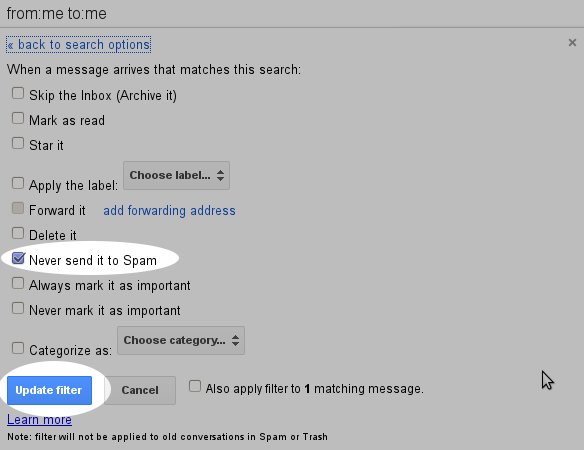Gmail Filters
Step 1
To start out, you will want to go into the “Gear” menu near the top of the page.
This menu contains the “Settings” submenu that contains the settings on Mail Filters.
Step 2
From the settings menu, select the “Filters” tab and click “Create new filter”.
Step 3
In the “To” and “From” fields, type “me”. Click continue.
Step 4
Check the “Never sent to spam” box. Click “Update filter” to finish.