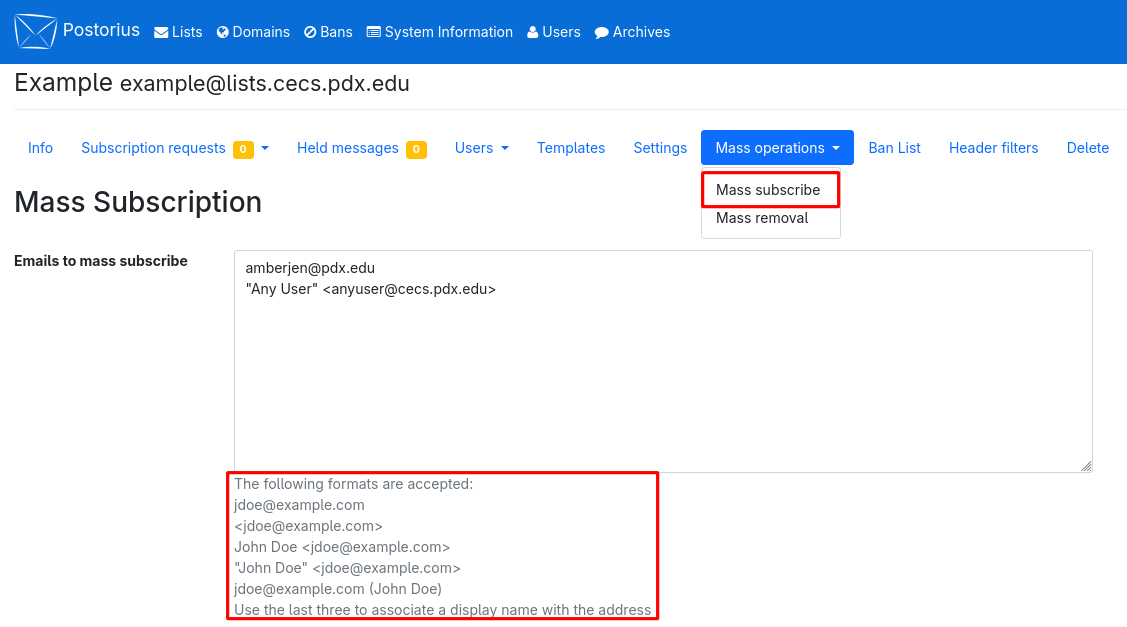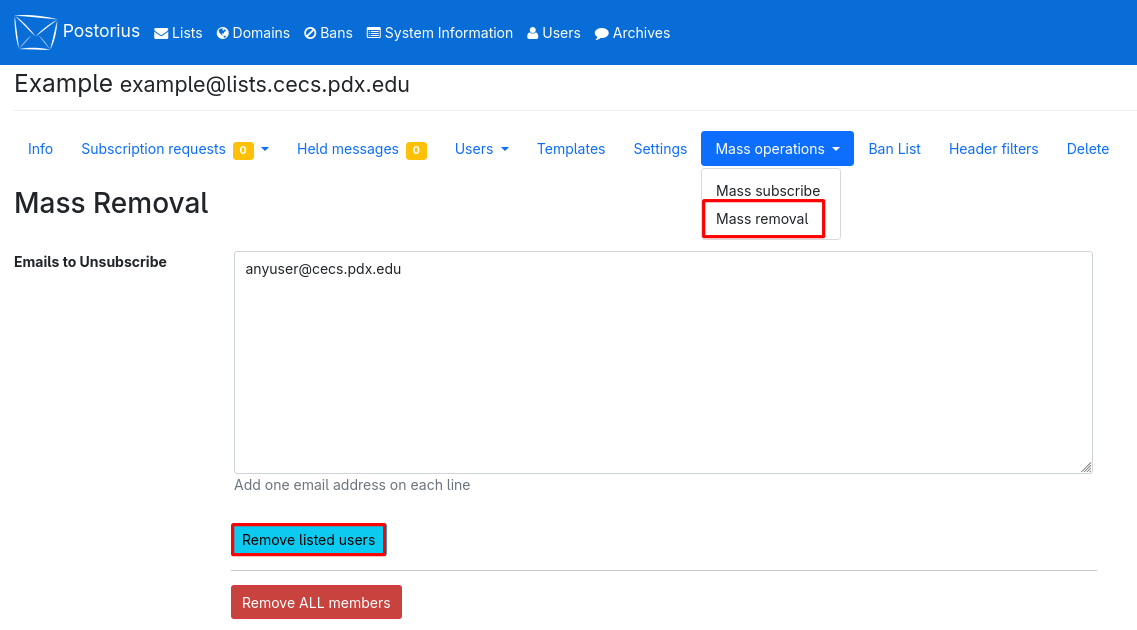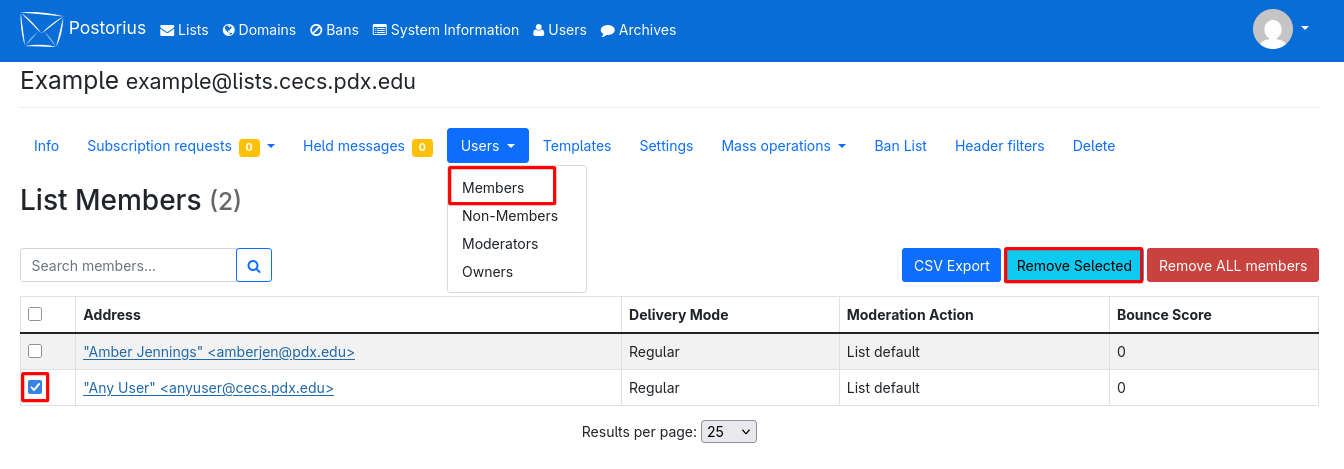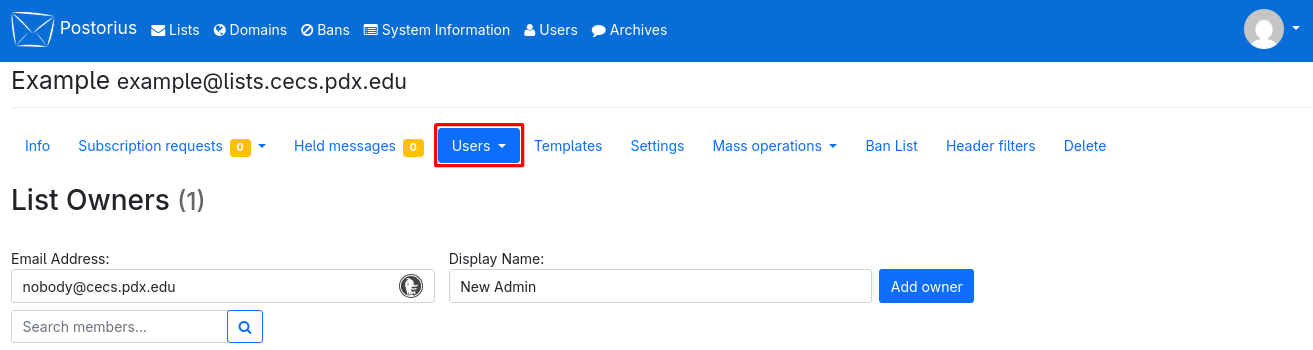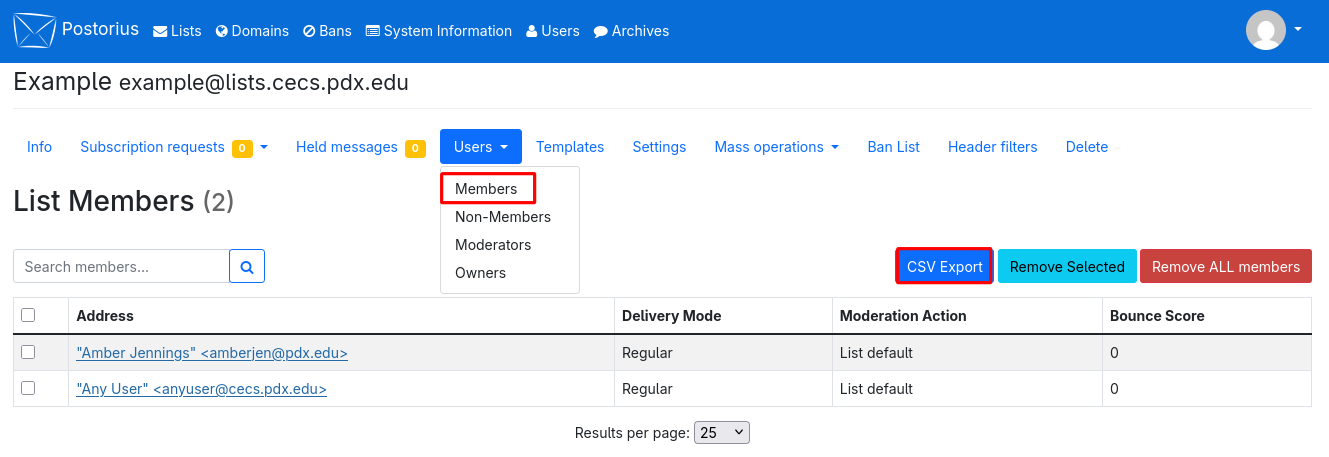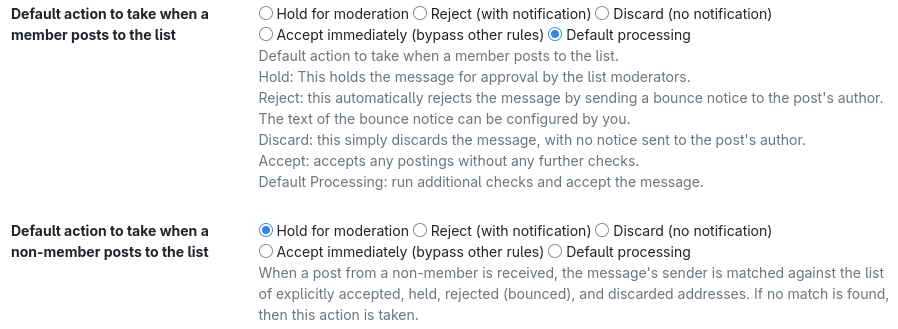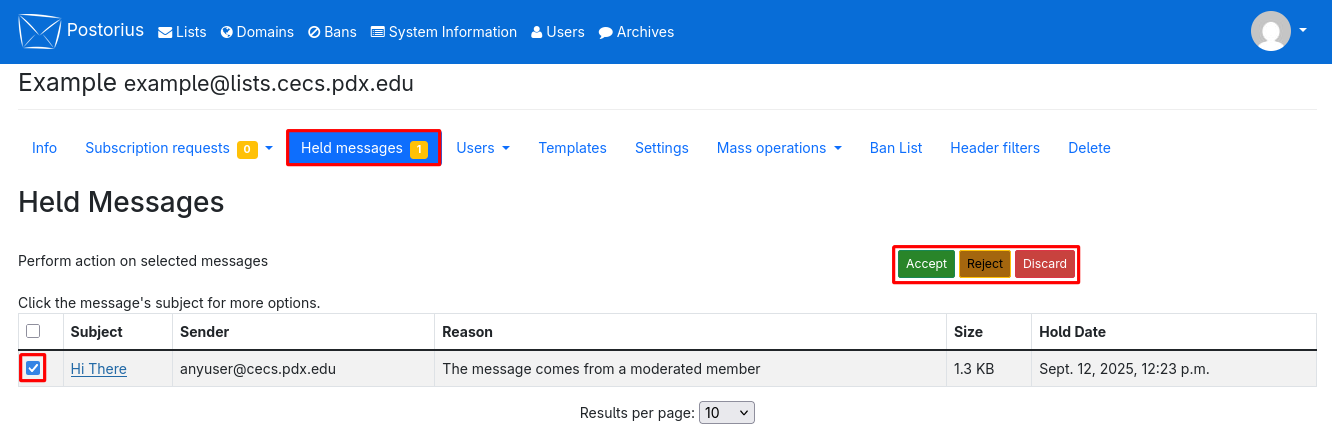Mailman Mailing Lists
What are Mailing Lists?
A mailing list is effectively an e-mail address which points to many different e-mail addresses. To be a bit more precise, an automated process accepts mail sent to that address, processes it, and resends it to a set list of addresses.
Mailman is a mailing list management program. Essentially, it’s a tool to help the list owners manage their lists. It is designed to handle the routine administration of mailing lists automatically, minimizing the work the list owners need to do personally.
List Request Form
To request a mailing List visit the intranet form here.
Note: You will need to log into Intranet. A password is required, you can use your Windows or Unix password.
List Subscribers Guide
For more information on subscribing to a mail list visit here.
We are in the process of writing localized documentation, but for now refer to the section below.
Our lists are reachable from the CS, ECE, and Maseeh College mail servers.
List Managers Guide
Logging In
- Visit lists.cecs.pdx.edu
- Click “Sign In” if you have an account, and “Sign Up” if you don’t. If you’ve forgotten your password, you can have it reset via the “Forgot Password” link on the sign-in screen.
Posting to the List
Posting to the mailing list is done by sending an email to the list’s email address, which is derived from the name of the list prepended to @lists.cecs.pdx.edu — for example, to send a message to the list “Tutors,” one would send an email to tutors@lists.cecs.pdx.edu.
Common Settings
Content for this section under development.
Adding Subscribers (Members)
- From your list, click the “Mass operations” tab
- Select “Mass subscribe”
- In the text box, enter one member per line, in any format shown below the text box.
- Click “Subscribe users” at the bottom of the page.
Removing Subscribers (Members)
Method 1
- From your list, click the “Mass operations” tab
- Select “Mass removal”
- In the text box, enter one email address per line
- Click “Unsubscribe users” to remove all entered addresses.
- To empty a list (remove all subscribers), you can click “Unsubscribe all.”
Method 2
- From your list, click the “Users” tab to display a dropdown menu
- Click “Members” to view the roster
- You can check the box next to each address you would like to remove from the list
- You can change the number of results per page by clicking the dropdown at the bottom of the page and selecting a higher number
- Click “Unsubscribe Selected”
- If you want to remove all subscribers from the list, you can click the “Unsubscribe All” button, then click it again on the confirmation page
View and Add/Delete List Admins/Moderators
- From your list, click the “Users” tab to display a dropdown menu
- Click “Owners” or “Moderators” to view the current members
- To add a list owner or moderator, input their email address into the “Email Address” field and, optionally, input the name into the “Display Name” field
- Click “Add owner” or “Add moderator”
- If the new admin is not already an admin or moderator on another list, then they will be sent a verification email when they try to log into Mailman next. They must verify with that email before they can manage the list.
- To delete an admin or moderator, click the “Delete” button next to their address in the Owner/Moderator roster
Roster Export
- From your list, click the “Users” tab to display a dropdown menu
- Click “Members” to view the roster
- Click the “CSV Export” button to download a copy of the roster
Configuring Message Moderation
A number of message moderation settings can be configured as well. Under the “Settings” menu, select the “Message Acceptance” submenu. An example of some settings is shown below.
Moderating Held Messages
- From your list, click the “Held Messages” tab
- Check the box next to the message(s) you want to operate on then click one of the buttons on the right to Accept, Reject, or Discard