Using Fixit to solve Windows Application Problems
What is Fixit?
Fixit is a program available on any MCECS Windows box. It can be found either through the start menu [Start>General Applications>Fixit(Reset Application Settings) ] or through a Command Prompt. It is an application available through the CAT for fixing issues that may pop up in various Windows programs.
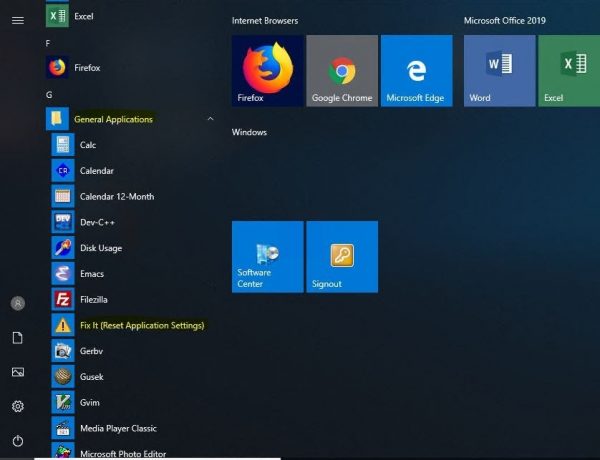
Why Would you use Fixit?
If you are experiencing persistent undefined errors using applications on an MCECS Windows system. Some examples might be constant unusual error messages, if the application is displaying in a different language, or behaving in another inconsistent manner. In these cases you might try using Fixit to correct these behaviors.
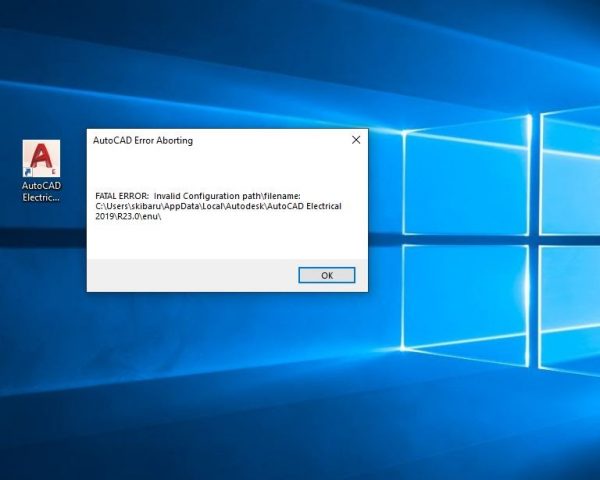
Why Would you NOT use Fixit?
If you are experiencing these problems on EVERY application (or multiple applications) you are attempting to open, the problem might be better fixed by coming to the CAT and having your Windows profile reset.
How to use Fixit?
There are two ways to use Fixit, the first is through the start menu. As was stated above, you would go to the “Start Menu>General Applications and click on the Fixit icon. This will take you to the following window:
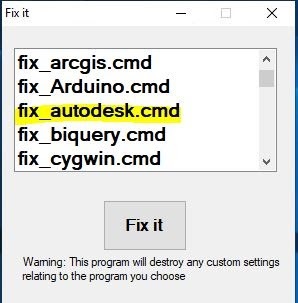
From this window you would simply select the program that is not working correctly and click the “”Fix It” button. Note the warning that this program provides in that it will wipe out any custom settings that you have for the program you are fixing. This includes bookmarks in Chrome and Firefox, as well as custom add ons that may have been placed on MatLab.
Your other option for using Fix It is through the Windows Command Prompt. You would open a Command Window and simply type “fixit” and press enter.
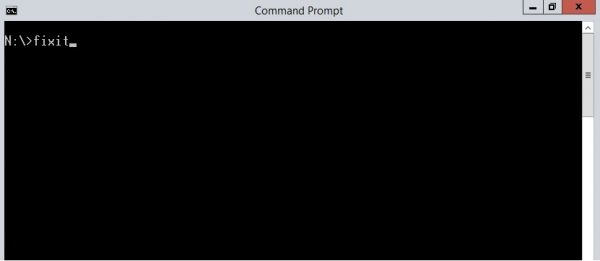
This will bring you to the following menu:
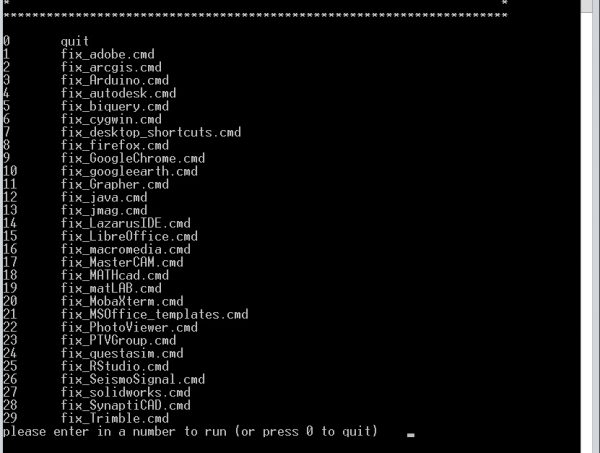
Similarly to the start menu option you would enter a number associated with the program that you are needing to fix and press enter. Afterward Fix It will let you know that it was successfully run. If everything went well the application should now be working correctly.
