As a student or employee of MCECS, you have access to Windows and Linux computers within the school, and your personal files are available on both of these operating systems. Having a basic understanding of how your files are stored on our systems will help you be successful in our computing environment. This guide describes how your Linux home directory works with your Windows S:\ drive to make your personal files available across our supported systems.
The structure of your personal folders determines the following:
- Where you can place items you’d like to access from separate computers within MCECS
- Where you can place items you’d like to be accessible at your personal web space
- Where you can place items you’d like to be accessible from off-campus
Those who use Windows exclusively are minimally affected by the structure of these folders. If you fall into this category and this document seems overwhelming, you may safely ignore the folders described here in favor of using your N:\ drive, which is accessible from all MCECS Windows computers. You can view files inside your N:\ drive at home by using remote desktop.
Linux and Mac users will benefit from reading this document regardless of whether they use Windows machines.
Table of Contents
Directory Structure
Directory Layout
If your MCECS account was created after November 1st, 2012, the relevant parts of your home directories look like this:
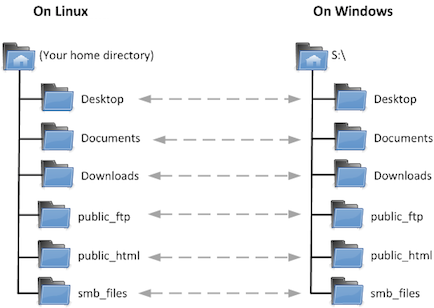
The Desktop, Documents, Downloads, public_html, and smb_files directories are accessible from all operating systems. Anything you put in these directories will be available in the corresponding location on any MCECS computer. Anything outside of these directories will be available only on the operating system you created it with.
NOTE: If you are using a Windows machine, you may not make new folders, change the names of folders, or save files inside the top level of S:\ itself. You do, however, have full control over the contents of the S:\ drive’s existing folders.
Where to Put Your Files
If you want to store regular files for use on Linux and Windows, put them in Desktop, Documents, or Downloads. The smb_files directory is mostly included for legacy purposes, but it works as a regular directory as well. For example, any files placed into Documents can be located in the following places:
- On Linux: /home/username/Documents
- On Windows: S:\Documents
The public_html directory is your space for web files. Anything you put into it will be available at http://web.cecs.pdx.edu/~your_username. This means that you should put web files in the following places:
- On Linux: /home/username/public_html
- On Windows: S:\public_html
Technical Details
General Information for All Users
Our files are stored on a Linux system and mirrored across home directories on other operating systems.
On Linux, this mirroring is accomplished with symlinks. On Windows, it is accomplished with redirected folders. Either way, any MCECS machine you log into will be able to interact with the standard set of common folders. Anything you store outside of these folders will only be available to you on the operating system you used to create it.
General Information for Linux Users
When you log into a Linux machine, you will appear to be in the directory /u/username. This is actually an alias. The real location of your home directory is /home/username/OS, where OS is the name of the operating system you are using.
For example, when you log into the Linux system, you will appear to be in /u/username, but you will actually be in /home/username/ubuntu, /home/username/redhat5, or /home/username/redhat6, depending on which distribution you are using.
Structure Hierarchy
A more technically accurate representation of the new directory structure looks something like this:
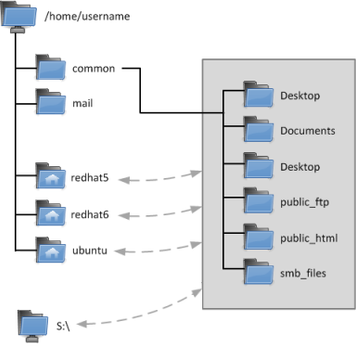
Your common directories (Desktop, Documents, etc.) are actually stored in /home/username/common. From there, they are linked to the home directory of each type of Linux operating system and to the S:\ drive on Windows computers.
You may not make new directories or files inside of /home/username/common, but you have full control over the contents of its existing directories.
