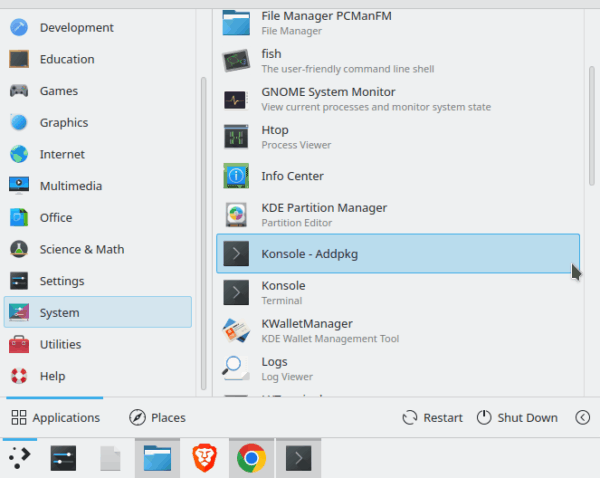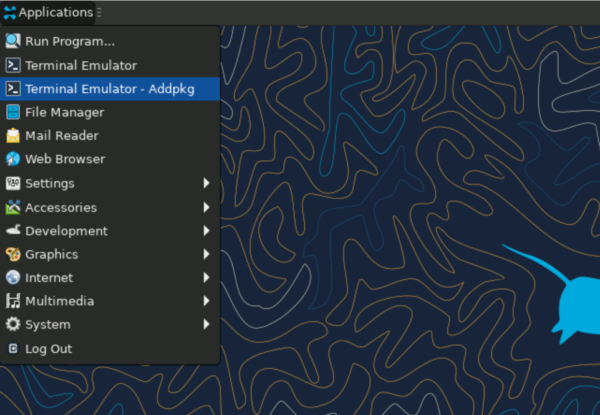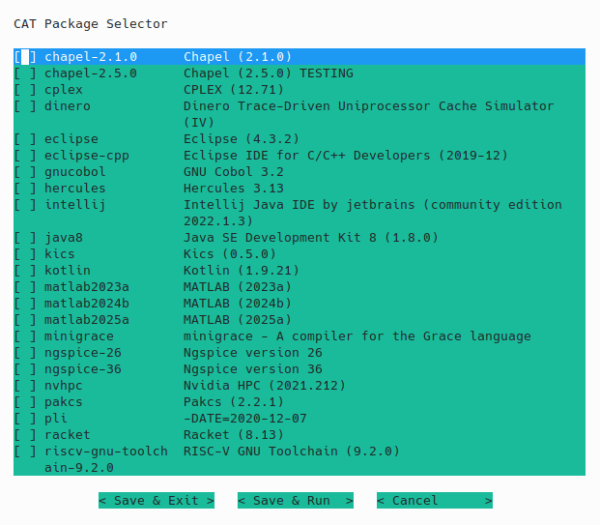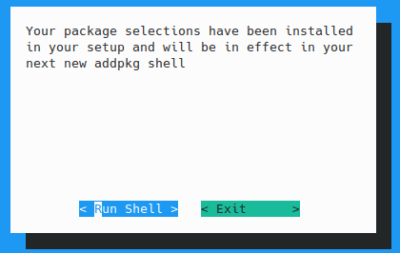| Table of Contents |
|---|
Enabling Addpkg for a Session
NOTE: This is a new requirement
To use any software installed with addpkg, you must run it from an addpkg enabled terminal.
You can confirm addpkg is enabled by checking the command prompt. If it is enabled, you will see (addpkg) before your username.
Via Desktop
- Open the application menu
- Go to System
- Click on a program called terminal_name – Addpkg where terminal_name is the name of one of the available terminal programs, such as Konsole or MATE Terminal
- A new terminal will open with addpkg enabled
If you are on an Xfce desktop, usually seen when you are using VNC or xRDP, there will also be a program called Terminal Emulator – Addpkg in the top level of the application menu. This will also open an addpkg enabled terminal.
Via Terminal
If you are already in a normal terminal or don’t have access to a desktop, you can enable addpkg manually by typing addpkg_shell and hitting enter. Please note that to fully exit, you will have to type exit twice–once to leave the addpkg shell and once to leave the original terminal.
Managing Packages
Software in UNIX/Linux is managed in packages. Packages are collections of tools that UNIX users can install on their account. To list, add, or remove packages, type addpkg in a terminal.
NOTE: You must open a new addpkg enabled terminal session for these changes to take effect
Add Packages
In order to add a new package, you must select it from the list. The currently selected program or button is highlighted in blue. Move up and down the list with the ‘up’ and ‘down’ arrow keys, and select a program with the space bar. Currently installed and/or selected packages have an X next to them. Press ‘Tab’ or go all the way down the list until you get the Save & Exit button highlighted and press Enter to save the changes. Press Enter again to exit addpkg.
If you want to use your packages immediately after adding them, you can select Save & Run and hit enter twice to launch an addpkg enabled terminal.
Remove Packages
To remove a package, you must deselect it from the list. Move down to the program and press the space bar again to remove the ‘X’ from beside it. Press ‘Tab’ or go all the way down the list until you get OK button highlighted and press Enter to save the changes. Press Enter again to exit addpkg.
Making Addpkg Persist
Note: You will need to sign out for these changes to take effect
If you regularly use addpkg, you may want to configure your terminal to enable it automatically whenever you start a new session. Please note that enabling addpkg changes your path, which may cause a different version of Python to be used than expected. If this causes issues, consider enabling addpkg only when needed.
To automatically enable addpkg, create the file ~/.auto_addpkg with:
touch ~/.auto_addpkg
You can verify the file was created by changing to your home directory and listing all files:
cd
ls -a
You should see .auto_addpkg listed. Once the file is listed, log out and log back in to begin using addpkg packages.