Print from a web browser with PaperCut Web Print
MCECS users can use PaperCut (https://print.cecs.pdx.edu/user) to print from the web. With Web Print you can upload a document to Papercut, select the printer, and print. Regular charges to lab printers apply to web printing as well. After logging into the site:
- Go to the “Web Print” link on the left sidebar
- Click “Submit a Job”
- Select the appropriate printer.
- Select the number of copies, and click upload documents.
- Use the browse button to find the document on your computer. Please note the file type is restricted to those listed below. Select upload and complete.
- You should be taken to the Active jobs page. Your job will show, along with submission progress, status, and cost.
MCECS Printers available for all users through Web Print
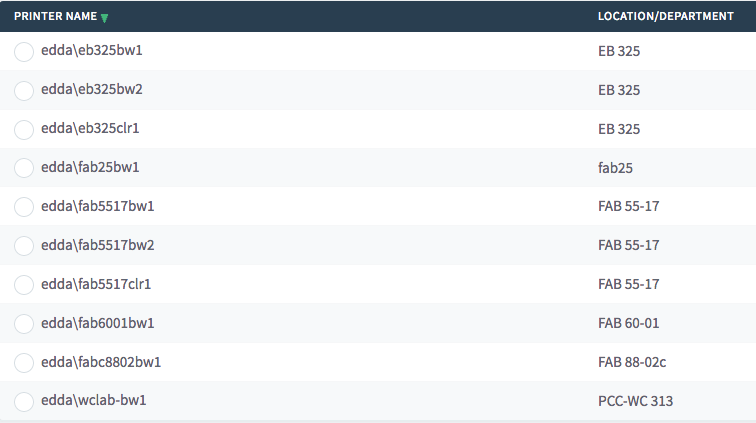
Document Types Recognized by Web Print
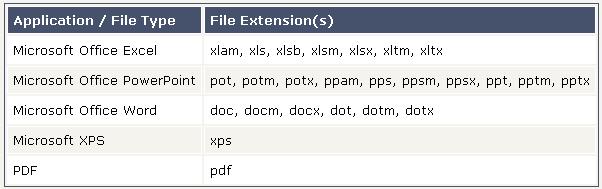
Limitations of Web Print
Web Print uses the default mode that our print server uses for the printer. You will not be able to change any of fine-grain settings of the device (such as changing single to double sided modes or vice versa – depending on the default settings, select paper trays, or use printer functions such as collating and stapling). If you need to use those modes, you will have to set up your computer to print directly through our print server with an appropriate driver.
Web Print only supports a limited set of file types for uploading. (Mainly Microsoft Office documents, txt/rtf files, and pdfs.)
Printing to select departmental office printers
A few primary departmental office printers have been set up for printing through Web Print. If you have been added to the group that can use the printer, it will appear as a choice on the printer list in Web Print. You will need to know the name of the printer you are trying to print to. Our printer names will usually have the room number of the printer included it its name.
