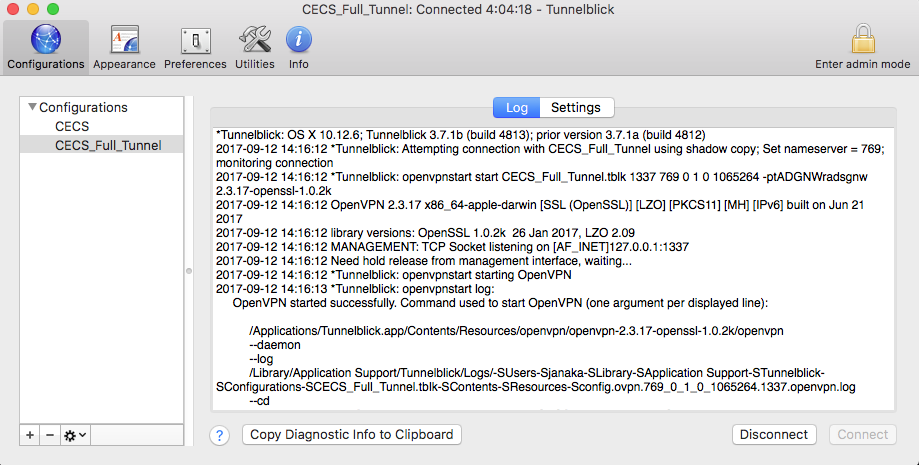Connecting to the OpenVPN from Mac
MCECS provides OpenVPN as the prefered VPN solution for accessing protected MCECS resources (such as printers, and computers that support Remote Desktop or VNC. Once you are connected, your network traffic will be directed through PSU’s networks and it will appear that you are connected physically to PSU’s network.
CECS vs CECS Full Tunnel
We offer two configuration options for OpenVPN.
- The Full Tunnel will send all of your network communication from your computer through MCECS networks. For example, if you browse to a website on the Internet, your connection will appear to originate from MCECS.
- CECS or “Split Tunnel” configuration only sends traffic destined for MCECS resources through the VPN connection. Any traffic bound for other sites will travel through your regular Internet Service Provider (ISP).
When would full tunnel access be required
Full tunnel access is needed for users attempting to access the banner administrative interface, banner report downloads, campus drupal website maintainers, among other things.
Getting OpenVPN set up on your Mac
Step 1 – Download and install the TunnelBlick client software.
Download location: https://tunnelblick.net/
We recommend downloading the latest stable release for your Mac. Follow the installation directions.
Step 2 – Download and install our TunnelBlick configuration files.
Download location: https://intranet.cecs.pdx.edu/downloads/files/openvpn/current/cecs_mac_openvpn.zip
Download the zip file and extract it in a folder. The TunnelBlick configuration files have an extension of .tblk.
To run TunnelBlick to provide OpenVPN access in Split Tunnel mode, double-click on CECS.tblk.
To run TunnelBlick to provide OpenVPN access in Full Tunnel mode, double-click on CECS_Full_Tunnel.tblk.
Your configuration should like this:
If you are having trouble connecting, try these things.
- Double check that Tunnelblick is installed and runs. You should see a tunnel-shaped icon in the upper right corner of the screen next to the spotlight magnifying glass when the program is running.
- Make sure Tunnelblick is completely closed (by left clicking the icon and selecting “Quit Tunnelblick”) before double-clicking the .tblk file.
- If you cannot load webpages after successfully connecting to the VPN, make sure “route all IPv4 traffic through the VPN” is checked in the settings.